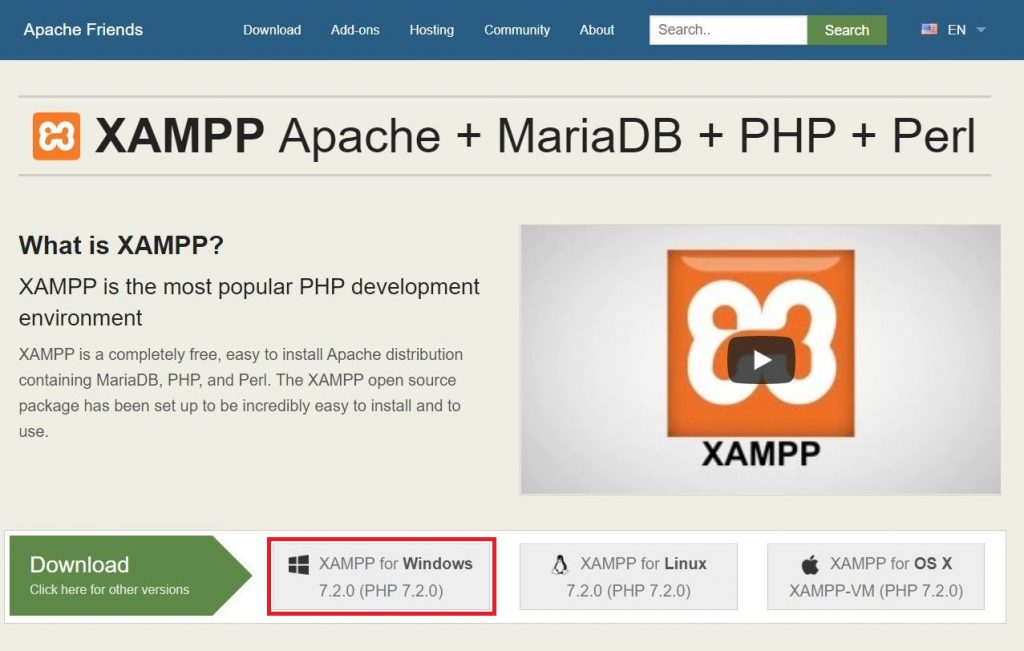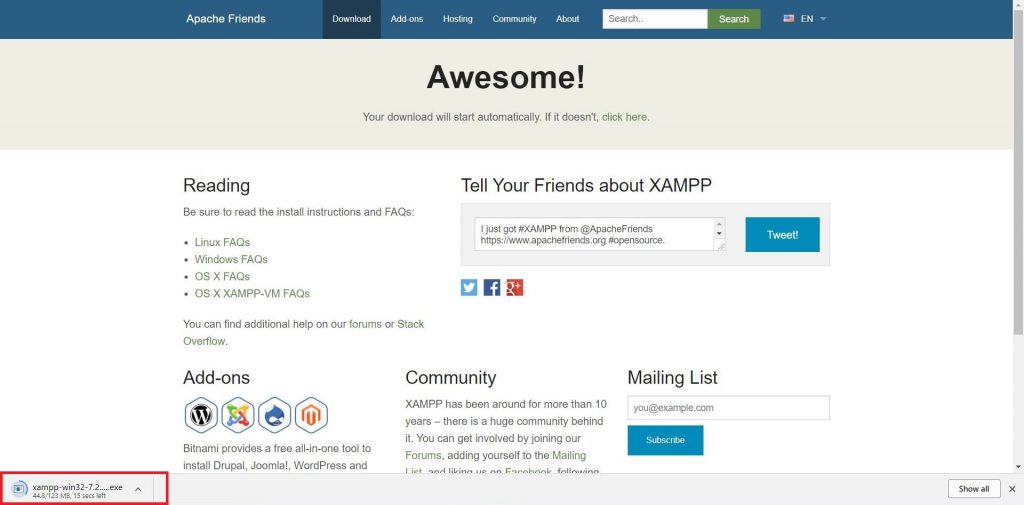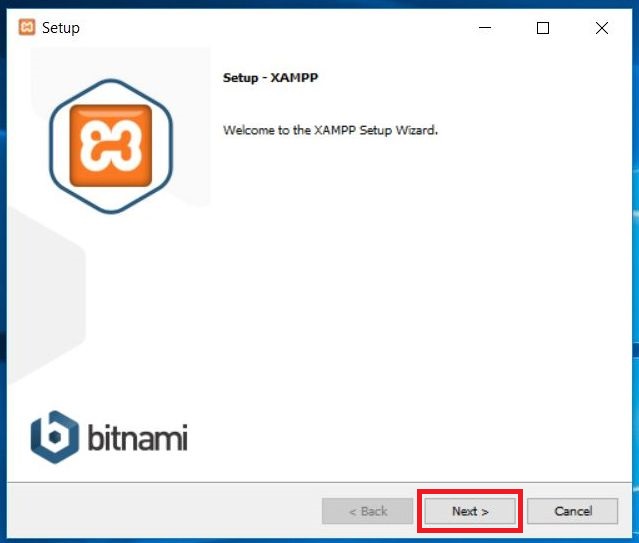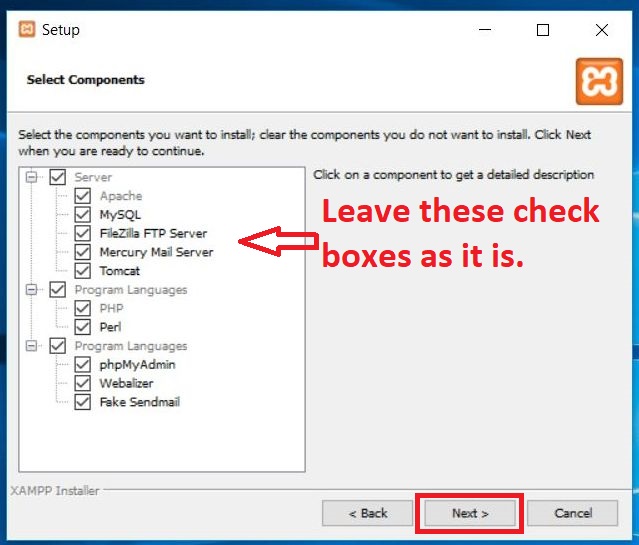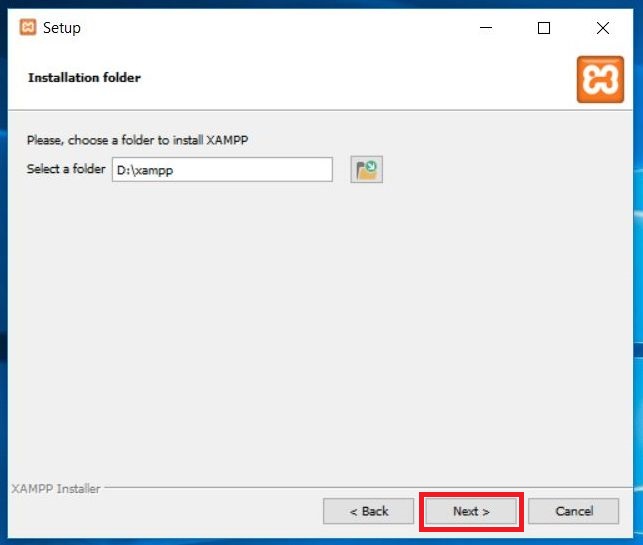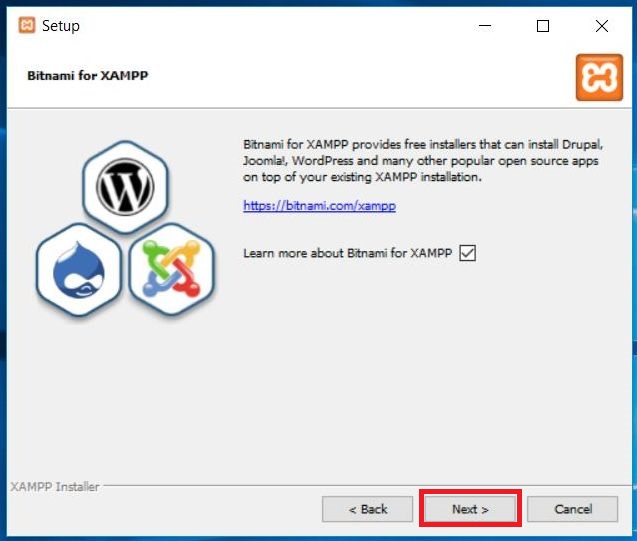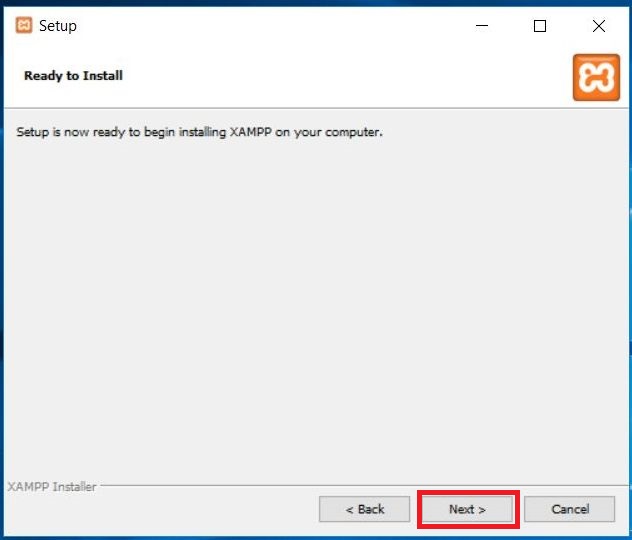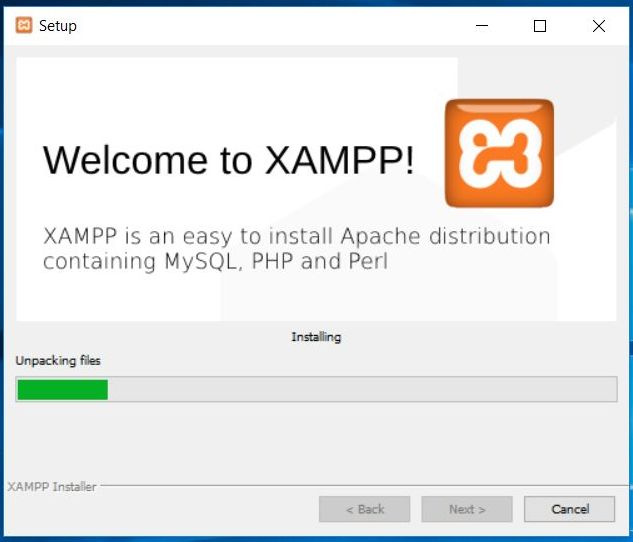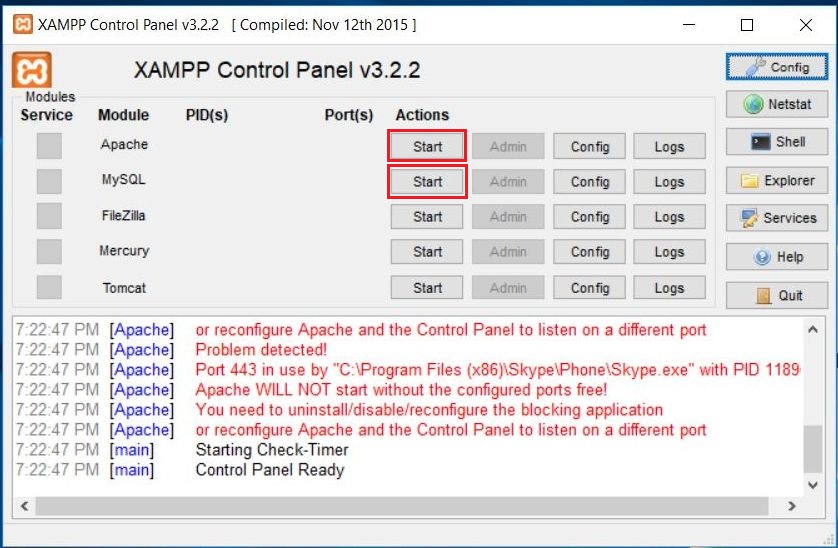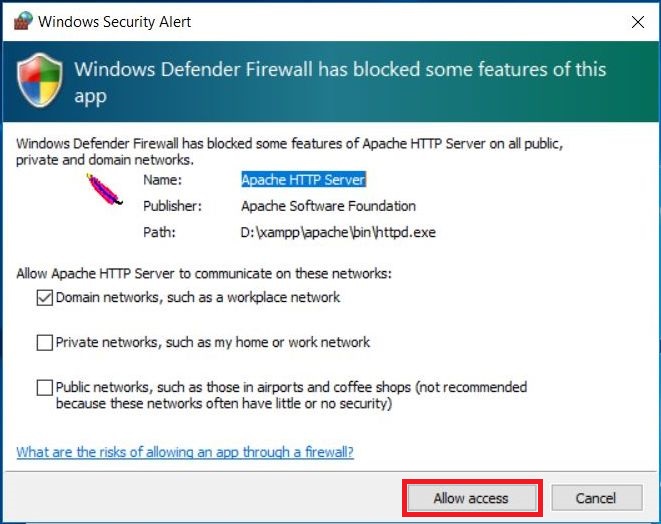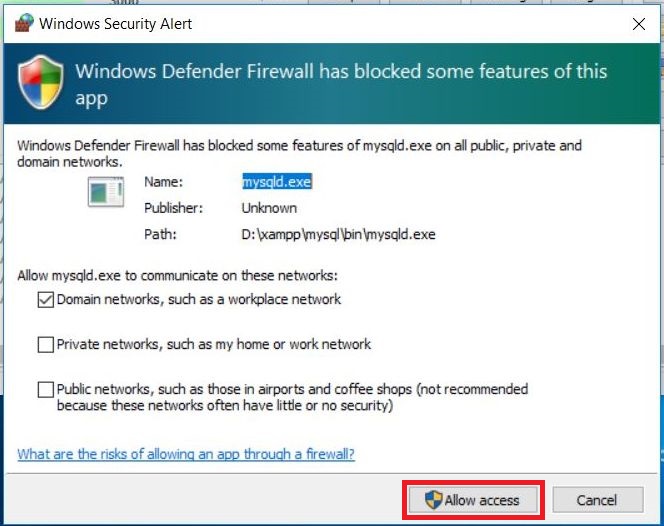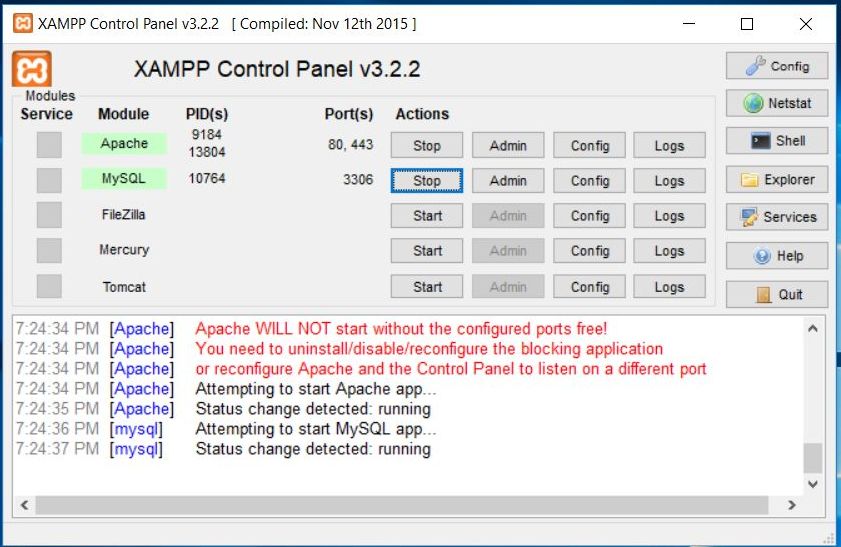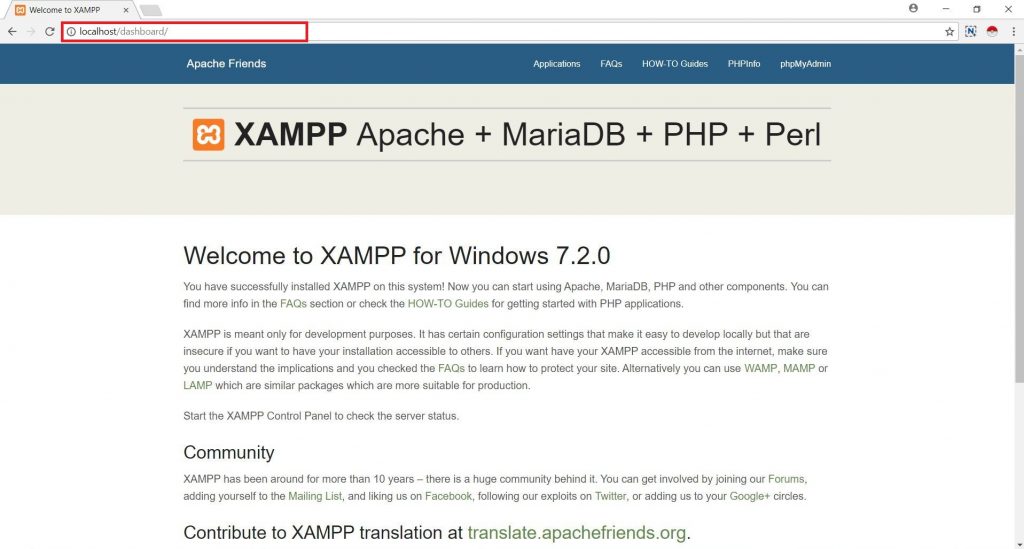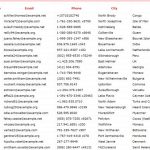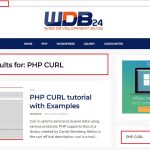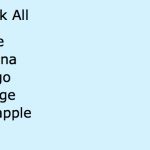If you are a new in Web development then setting up Apache and MySQL is really difficult for you. Xampp is a fully flash software that have Apache and MariaDB. So you don’t need to download and configure Apache and MariaDB. Just download and install the Xampp and you are good to go.
I already covered Xampp installation in Windows 7 and Mac OS X in my previous posts. In this post I am going to show you how to install Xampp on Windows 10.
Also Read:
Steps – Install Xampp on Windows 10
- Go to https://www.apachefriends.org and download XAMPP for Windows exe file.
- Click on setup file and installation wizard will open. Then click to next.
- Now Select Components window will open. Leave all the checks as they are and click on next.
- Now select a directory you want to install Xampp. I am installing on my D:\ drive and click next 3 times straight away.
- Now Xampp installation will start. Wait till the setup will completely install.
- Now open Xampp control panel and click Apache and MySQL start button.
- After click on button, Windows Firewall defender window will appear. Click on the Allow access button for Apache and MySQL server after that both text background will become green.
- Now go to browser and type localhost. That’s it.
Also read:
- How to Setup Multiple Virtual Hosts on XAMPP
- PHP read text file and insert into MySQL database
- How to fetch single row from Database in PHP
- Create CSV file using PHP and save into directory
- Ajax dropdown list from Database using PHP and jQuery